MICROSOFT SELF-SERVICE PASSWORD RESET (SSPR)
Microsoft Self-Service Password Reset (SSPR) gives users the ability to change or reset their password, with no administrator or help desk involvement. If a user locks their account or they forget their password, they can follow prompts to unlock themselves and get back to work. This ability reduces help desk requests and minimizes loss of productivity when a user can't sign in to their device.
SELF SERVICE PASSWORD RESET INSTRUCTIONS:
- 1.From an Internet Browser, navigate to https://account.microsoft.com
- 2.Select 'Sign In'
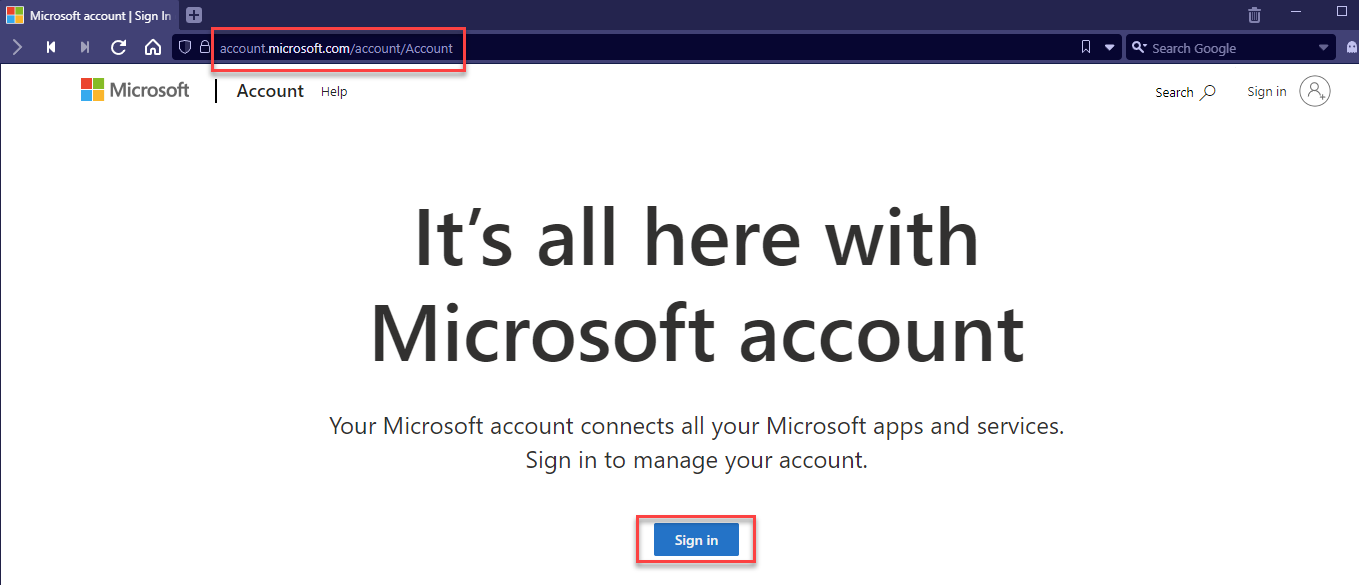
- 3.Click 'Can't access your account'
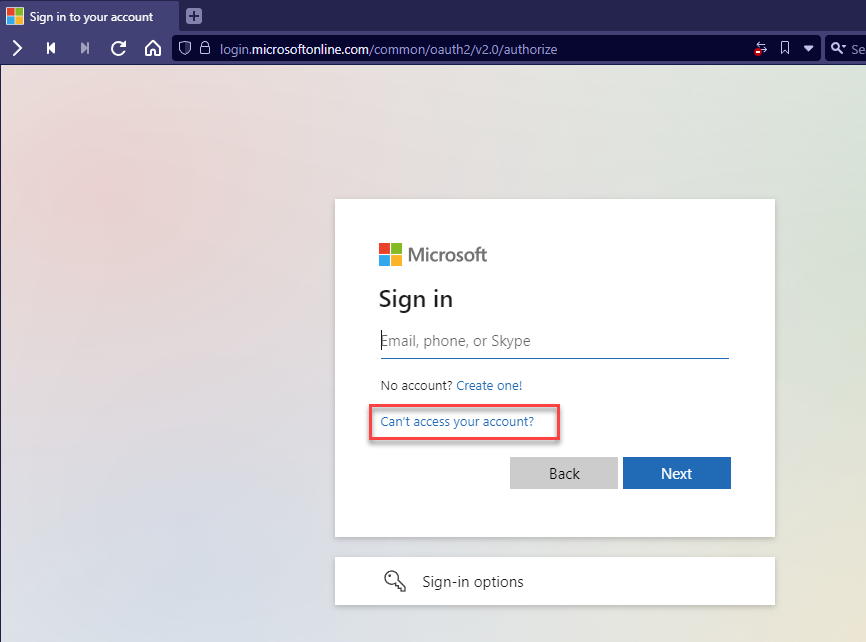
- 4.Select 'Work or School Account'
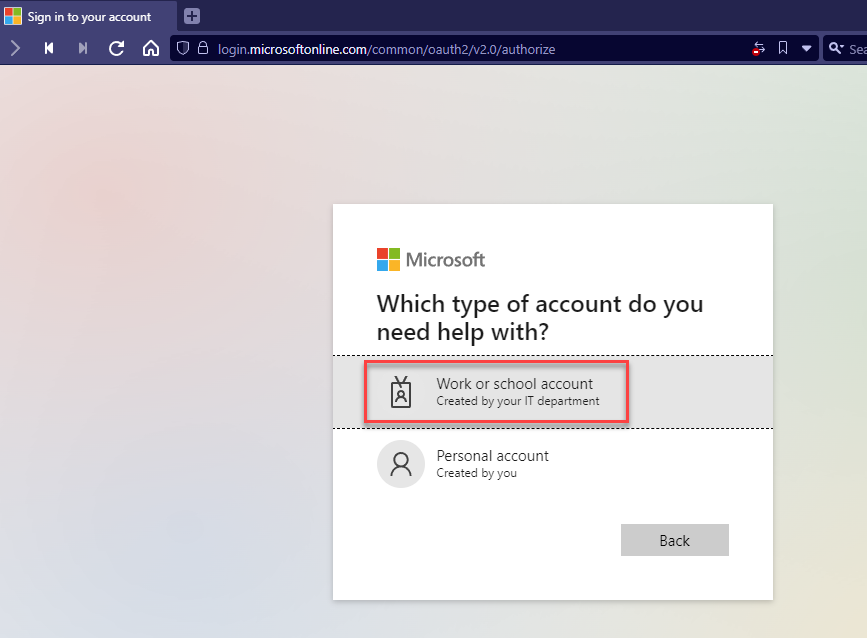
- 5.Enter your full E-mail Address and the Security Code
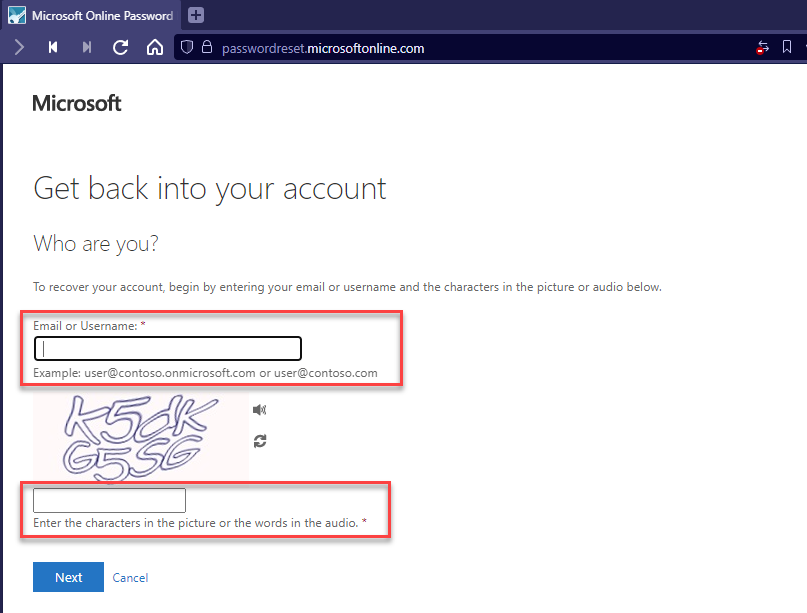
- 6.Select the appropriate action
- If you have forgotten your password or it has expired and needs to be reset, select
'I forgot my Password'
- If you have forgotten your password or it has expired and needs to be reset, select
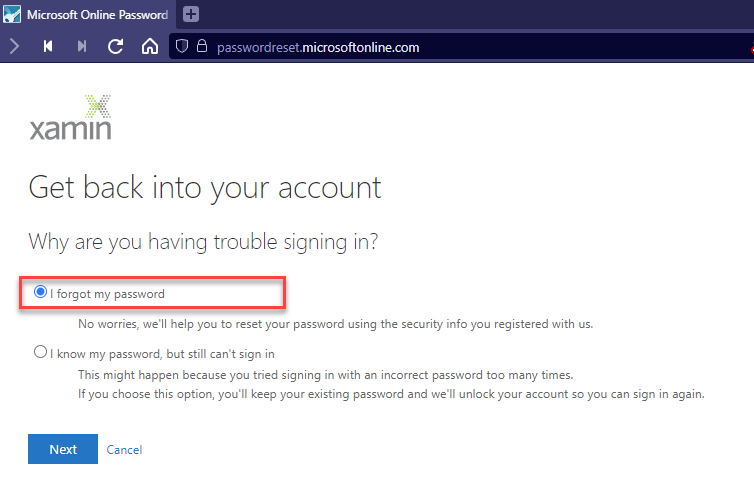
- If your account is locked out due to too many failed attempts, select
'I know my password, but still cant sign in'
- If your account is locked out due to too many failed attempts, select
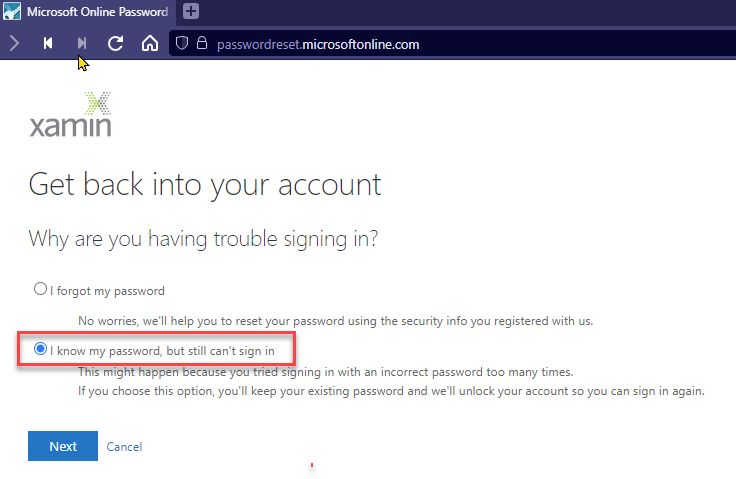
- 7.Select Verification Method #1 and enter the required information
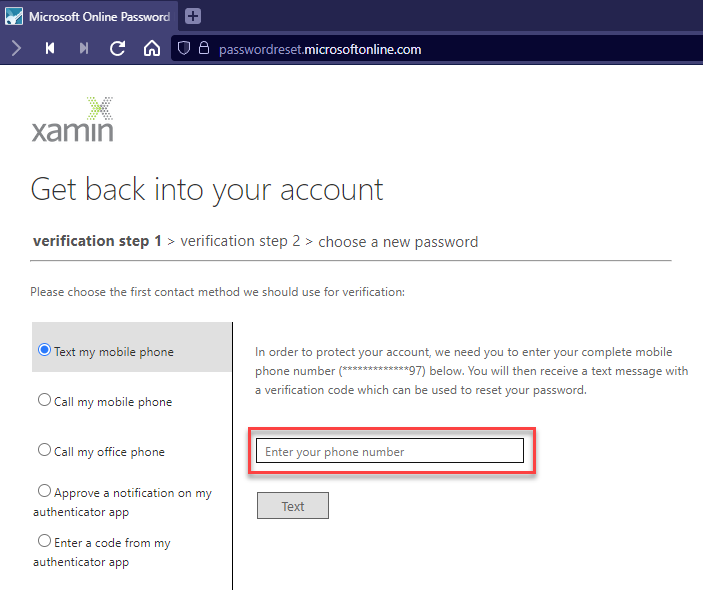
- 8.Enter Verification Code #1
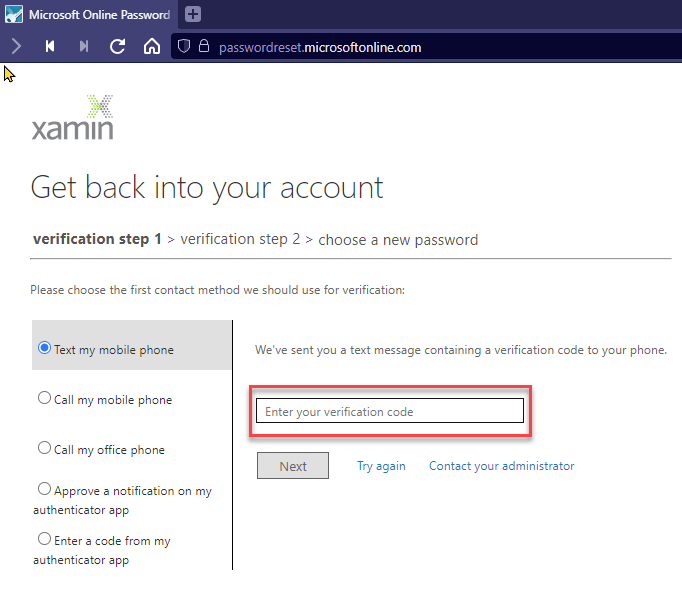
- 9.Select Verification Method #2 and enter the required information
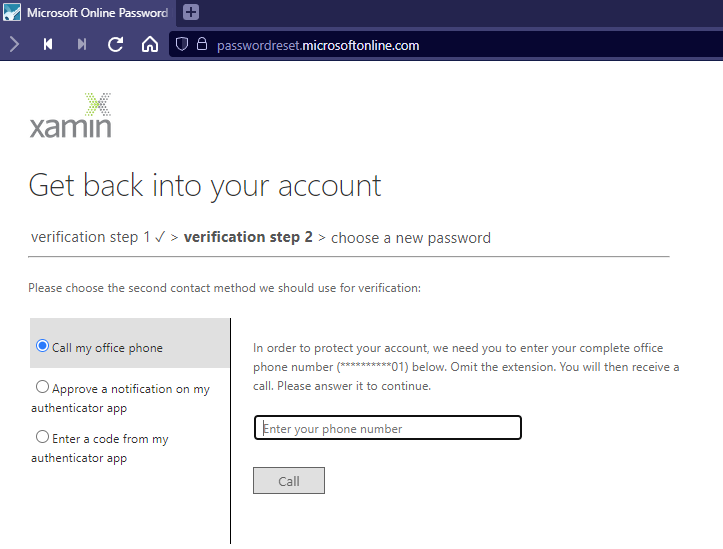
- 10.Once the Verification steps are complete, create a new Password
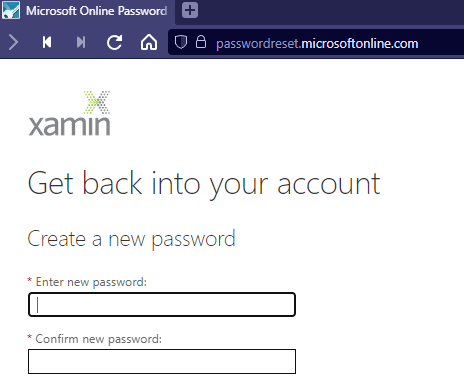
IMPORTANT NOTE:
It may take a few minutes for your new password to replicate through the Microsoft Cloud. Once the password change is successful, it is recommended to wait a short time rather than immediately attempting to login with your new credentials.
